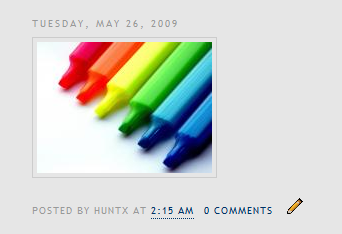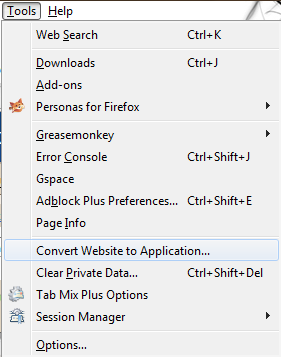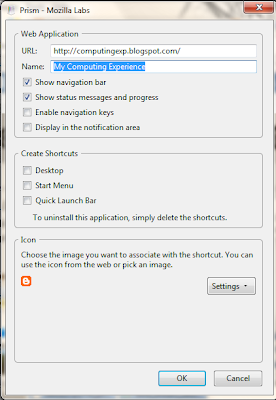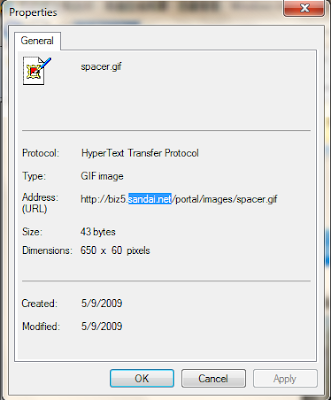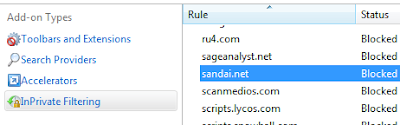Many love to have leopard stack on their desktop for customization. And most of the time, we rely on ObjectDock, RocketDock or XWindowsDock for such feature. But now, you can get a standalone stack for free. =))
It is easier for everyone to customize their own desktop because it is standalone !!
Visit Chris'n'Soft for this awesome program.
Here is an example when using it.
Sunday, June 7, 2009
Thursday, June 4, 2009
WLM Safe - Messenger Plus
Many of our WLM's contacts are affected by bots that automatic send links that are annoying.
So, let try this out, an add-on for Messenger Plus - WLM Safe that will automatically remove and prevent your WLM from threats.
I just start to give this a try, and I wonder how it works. Anyways, it is better than having nothing to protect yourself. I will update this after some time. =)
Neh, get yourself the latest version of WLM together with Messenger Plus.
Then, import this script - WLM Safe into your Messenger. Done.
Update: So far I din't receive any automatic generated link anymore. =) But, there is a downside when you open up conservation window, there is a small delay.
Screenshots:
So, let try this out, an add-on for Messenger Plus - WLM Safe that will automatically remove and prevent your WLM from threats.
I just start to give this a try, and I wonder how it works. Anyways, it is better than having nothing to protect yourself. I will update this after some time. =)
Neh, get yourself the latest version of WLM together with Messenger Plus.
Then, import this script - WLM Safe into your Messenger. Done.
Update: So far I din't receive any automatic generated link anymore. =) But, there is a downside when you open up conservation window, there is a small delay.
Screenshots:
Tuesday, May 26, 2009
Post Picture in Thumbnail on Blog
 Here is the steps to post your picture in thumbnail and view them in full size at a blank site. Most of the image hosting do provide these service but it will direct you to their site that full with ads which look not good.
Here is the steps to post your picture in thumbnail and view them in full size at a blank site. Most of the image hosting do provide these service but it will direct you to their site that full with ads which look not good.So, here a simple tweak to use their own service without going through their site. =D
1. Visit XS image hosting site. Select your image and upload it.

2. After upload you will be direct to the image site. Drag down to the page and you will see some codes. Copy the HTML code that displays a thumbnail that links to your full-sized image: and post on your blog post.
Turn Your Firefox into Glass.

It just a simple step to make your Firefox browser look good as shown. It is done by installing an addon. =)
Here is the link : http://www.neowin.net/forum/index.php?showtopic=746714
Credit to the author Ambroos
Wednesday, May 20, 2009
Facebook Messenger - Using Prism
Recently hooked on facebook, so I found 1 way to make me always appear online and track down my friend. ;). For those who want to have the facebook messenger on their desktop can try this too.
First, you must have firefox as your browser and its addon - Prism. Then login to your account and open up http://www.facebook.com/presence/popout.php.
Second, go to Tools > Convert Website into Application.
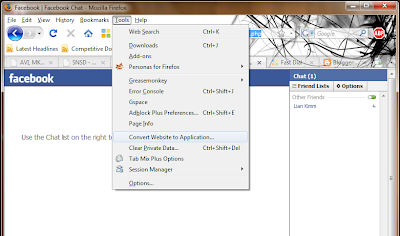
An option will pop out, set it the way you want and done.

It can appear at notification area too.
First, you must have firefox as your browser and its addon - Prism. Then login to your account and open up http://www.facebook.com/presence/popout.php.
Second, go to Tools > Convert Website into Application.
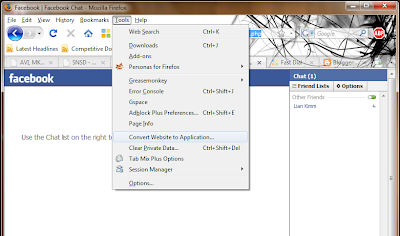
An option will pop out, set it the way you want and done.

It can appear at notification area too.
Friday, May 15, 2009
Saturday, May 9, 2009
Blocking Ads In Internet Explorer 8 Part II
Here is the way to add your own rule to block those ads that do not listed under the previous rules.
Half-open limit patch for Windows

A simple trick to speed up your p2p download. Change the value at your own risk. =D
http://half-open.com/
Blocking Ads In Internet Explorer 8
Internet Explorer (IE) is the most basic and common browser even many of us hate it. But, sometime we still need to back to the basic. Some website need some plug-in that only supported in IE, like the problem I facing now. So, I have to force myself use IE and the thing that I hate the most - Ads have come back too.
So, here is the way to remove it.
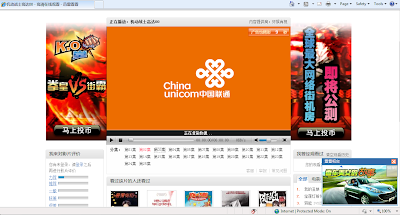 Colorful Ads yet many ;(
Colorful Ads yet many ;(
On Internet Explorer, switch yourself to private surfing. Tools > InPrivate Browsing

Next, go to Tools > InPrivate Filtering Setting
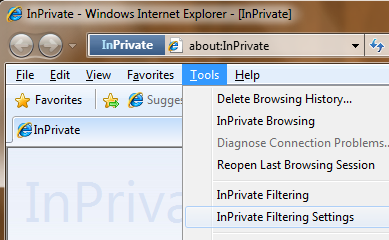
On the new window, select Advance Setting.

Download the Rules , right click and save as. Then, import the the rules.xml file into the IE setting.

Ok, you are done. Remember to turn on InPrivate Filtering feature when surfing. This can be done by press Ctrl + Alt + F.
So, here is the way to remove it.
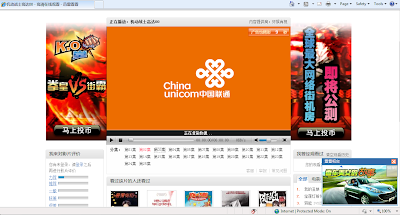 Colorful Ads yet many ;(
Colorful Ads yet many ;(On Internet Explorer, switch yourself to private surfing. Tools > InPrivate Browsing

Next, go to Tools > InPrivate Filtering Setting
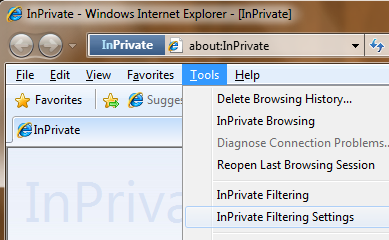
On the new window, select Advance Setting.

Download the Rules , right click and save as. Then, import the the rules.xml file into the IE setting.

Ok, you are done. Remember to turn on InPrivate Filtering feature when surfing. This can be done by press Ctrl + Alt + F.
Thursday, May 7, 2009
Windows 7 Shell Integration for Foobar2k
Here is another component for my favorite player, Foobar2k.
Windows 7 shell integration addon (foo_w7shell) is a plugin to utilize brand new interface features like custom preview thumbnails, flyout toolbars and others.
Windows 7 shell integration addon (foo_w7shell) is a plugin to utilize brand new interface features like custom preview thumbnails, flyout toolbars and others.
You’d just unpack the plugin to your components directory. It works “out of the box” and adds nice and user-friendly interface features to your favorite player.
If you want, you can disable progress indicator, hide “stop” button from toolbar or perform some other tweaks via settings page. But you wouldn’t find any system settings – it’s as simple as your iPod.
Features:
- Album art in thumbnail
- Play/pause/stop/next track/previous track buttons in thumbnail
- Progress indicator
- Customizable jump lists
- Overlay icon to display play/pause state
Screenshot
Wednesday, May 6, 2009
Speed up Youtube Video
Feel frustrated when the YouTube stream too slow ? Here is a simple trick to speed up the YouTube video. It is done by adding a string " &fmt=18 " at the YouTube address but it eat up more bandwidth.
Tuesday, May 5, 2009
Word Icon by Me =D
I am searching for some awesome icon as my warcraft 3 icon since I have 3 version of them due to some outdated country arena. >< So, I looked around and found myself some idea, and finally decided to make it on my own. Since I have too much time, I put on others too.

Click here for download. ^^
Any comment and suggestion are welcome.

Click here for download. ^^
Any comment and suggestion are welcome.
Windows 7 RC Official Release
5/5/2009, Microsoft officially release the Windows 7 RC version. If you want to try, grab yourself a copy now!
Download site : http://www.microsoft.com/windows/windows-7/download.aspx
Download site : http://www.microsoft.com/windows/windows-7/download.aspx
Sunday, May 3, 2009
Rainmeter
Nothing to do again, so I try on new thing - Rainmeter. I love to customize my desktop so that it look clean and simple. And, Rainmeter is the easy tool to do that.
After some hours of searching config, finally this is my with some little editing of the original one.
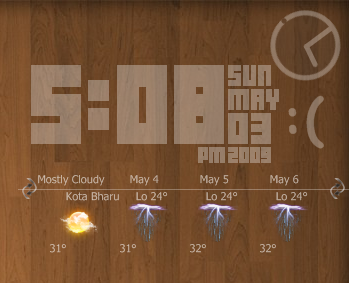 I Loving It!
I Loving It!
After some hours of searching config, finally this is my with some little editing of the original one.
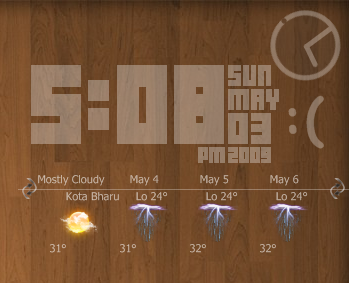 I Loving It!
I Loving It!Ok, here it the original config i used.
1. Get yourself the latest Rainmeter ! Link.
2. The time config is 10-Foot HUD edited by YBoris.
3. Little transperant clock, Chip.
4. Smiley by kenz0.
5. Weather tool from HUD VISION 2.0 by mepu.
Here is a little tutorial for the weather tool. =)
For example, I used the Weather-ONE.old.ini from HUD VISION 2.0.
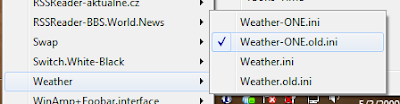
On desktop, right click on the weather tool, go through Skin Menu > Edit Skin.
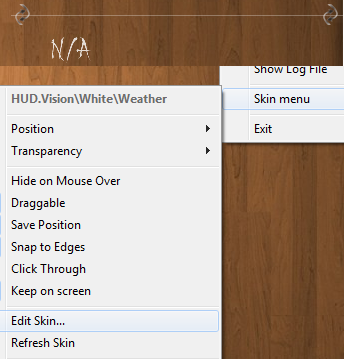
Here is the coding part, but do not scare since we are just editing a small little part from it. Before doing this, let get our location code for the weather first. =) To do this, let go to weather.com
On top of the page, search for your nearest city. For example:

Now you get to a page that contain the weather information for the town you searched.
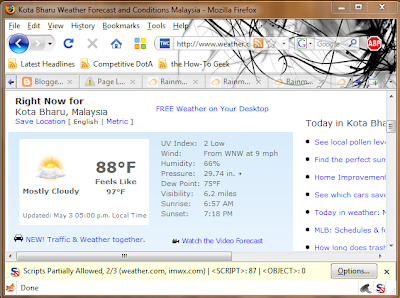
Now look carefully at your address bar, the code we need are available in it.
1. Get yourself the latest Rainmeter ! Link.
2. The time config is 10-Foot HUD edited by YBoris.
3. Little transperant clock, Chip.
4. Smiley by kenz0.
5. Weather tool from HUD VISION 2.0 by mepu.
Here is a little tutorial for the weather tool. =)
For example, I used the Weather-ONE.old.ini from HUD VISION 2.0.
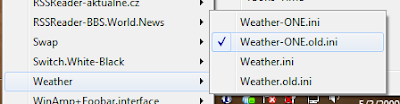
On desktop, right click on the weather tool, go through Skin Menu > Edit Skin.
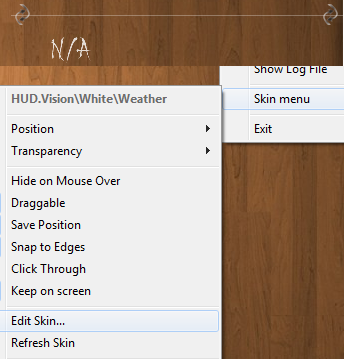
Here is the coding part, but do not scare since we are just editing a small little part from it. Before doing this, let get our location code for the weather first. =) To do this, let go to weather.com
On top of the page, search for your nearest city. For example:

Now you get to a page that contain the weather information for the town you searched.
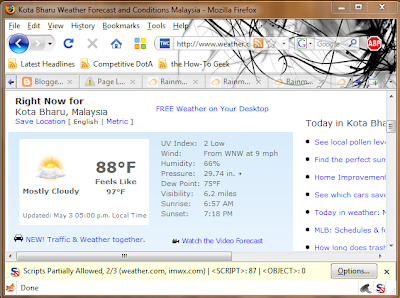
Now look carefully at your address bar, the code we need are available in it.
Friday, May 1, 2009
What's New in Windows 7 Release Candidate (RC)
This video walks you through some of the new and updated features in the Windows 7 Release Candidate. Note: This screencast discusses a release candidate of a Microsoft product. The information in this screencast is provided as-is and is subject to change without notice.
You can download this video here.
Thursday, April 30, 2009
Remove ads in WLM 9
I hate ads on my screen, and recently I was unable to remove the ads on my Windows Live Messenger (WLM)which give me a headache when looking at it.
Normally I would use A-patch to patch my messenger but the newest build seen to be broke. WLM faces error after patch so I decided to find the other ways. =/
Finally here is the way I found. =D
This is done by editing the host address of WLM ads.
 Ugly huh ?
Ugly huh ?

 Bye bye, ads !
Bye bye, ads !
Normally I would use A-patch to patch my messenger but the newest build seen to be broke. WLM faces error after patch so I decided to find the other ways. =/
Finally here is the way I found. =D
This is done by editing the host address of WLM ads.
 Ugly huh ?
Ugly huh ?First, go to C:\Windows\System32\drivers\etc and search for a file name "Hosts"

 Bye bye, ads !
Bye bye, ads !Note: Editing WLM violate Microsoft's Terms of Use,do it on your rational choice and I am not responsible in any way.
Office 2010 screenshots ?
We are here on 2009 and 2010 is near. Recently, there are some screenshots leaked on web about the Microsoft Office 2010 and look real though.
Hope there is a leak of beta version, so that I can try. =D



 Images sources: iGeneration and PressPass
Images sources: iGeneration and PressPass
source: neowin.net
Hope there is a leak of beta version, so that I can try. =D



 Images sources: iGeneration and PressPass
Images sources: iGeneration and PressPasssource: neowin.net
Subscribe to:
Comments (Atom)